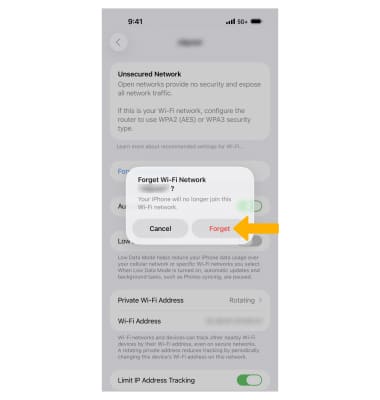Wi-Fi
Connect to or remove a saved Wi-Fi network.
In this tutorial, you will learn how to:
• Quickly turn Wi-Fi on or off
• Turn Wi-Fi on or off through settings
• Connect to a Wi-Fi network
• Remove a Wi-Fi network
Quickly turn Wi-Fi on or off
Swipe down from the upper right corner of the screen to access the Control Center, then select the Wi-Fi icon.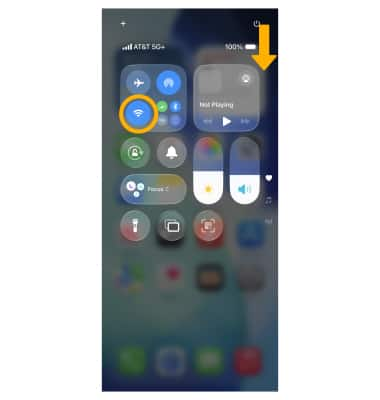
Turn Wi-Fi on or off through settings
1. From the home screen, select the ![]() Settings app.
Settings app.
2. Select Wi-Fi, then select the ![]() Wi-Fi switch to turn on or off.
Wi-Fi switch to turn on or off.
Note: To optimize battery life, turn Wi-Fi off when not in use.
Connect to a Wi-Fi network
1. When Wi-Fi is turned on, the device will search for networks automatically. Select the desired Wi-Fi network. If required, enter the Wi-Fi network password then select Checkmark icon.
Note: Secure networks display a Lock icon. To connect to a hidden or unbroadcasted network, select Other and enter the Network Name (SSID), Security, and Password (if necessary).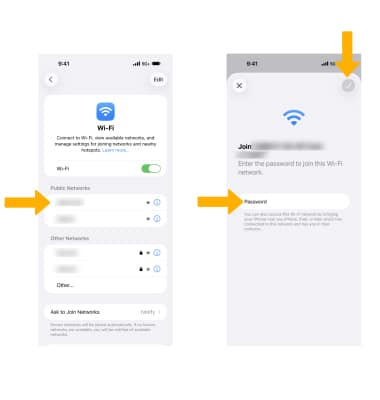
2. When iPhone is connected to a Wi-Fi network, the ![]() Wi-Fi icon appears in the Status bar.
Wi-Fi icon appears in the Status bar.
Note: Data transmitted over Wi-Fi does not count toward your AT&T data plan. To manage whether your device automatically switches from a poor or unstable Wi-Fi network to the AT&T network, go to Settings > Cellular and use the ![]() Wi-Fi Assist switch. When using the AT&T network, data rates apply.
Wi-Fi Assist switch. When using the AT&T network, data rates apply.
Remove a Wi-Fi network
1. From the Wi-Fi screen, select the ![]() Info icon next to the desired network.
Info icon next to the desired network.
2. Select Forget This Network, then select Forget to confirm.
Note: Learn more from the Apple support article Connect to Wi-Fi on your iPhone. If you can't connect to a Wi-Fi network, click here.