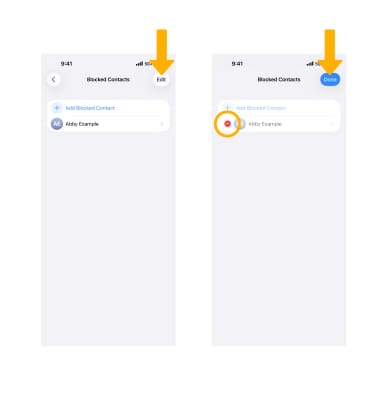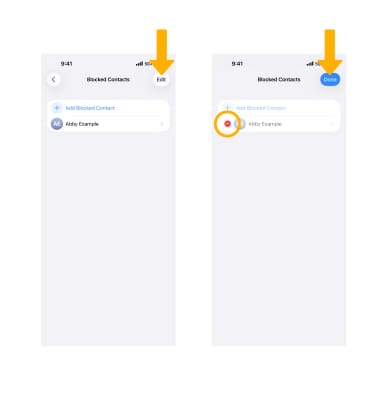Block or Unblock Calls
Block or Unblock Calls
Find out how to block or unblock calls from your device.
INSTRUCTIONS & INFO
In this tutorial, you will learn how to:
• Block or unblock recent callers
• Manage blocked numbers through Settings
You cannot block an Unknown Caller (No Caller ID), but you can turn on Do Not Disturb manually and set it to "Only allow calls from your contacts list." The call blocking feature may not affect phone calls made or received via third-party apps installed on your device. Please contact third-party app developers for assistance with such applications.
Learn more from the Apple support articles: Block calls and block or filter messages on your iPhone and Use Do Not Disturb on your iPhone.
Block or unblock recent callers
From the home screen, select the  Phone app.
Phone app.
BLOCK A CALLER: Select the Calls tab, then select the phone icon next to to the desired call you want to block.
BLOCK A CALLER: Select the Calls tab, then select the phone icon next to to the desired call you want to block.

Scroll to and select Block Contact, then select Block Contact to confirm.
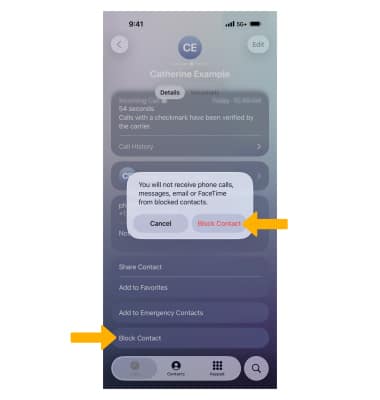
UNBLOCK A CALLER: From the desired contact screen, scroll to and select Unblock Caller.
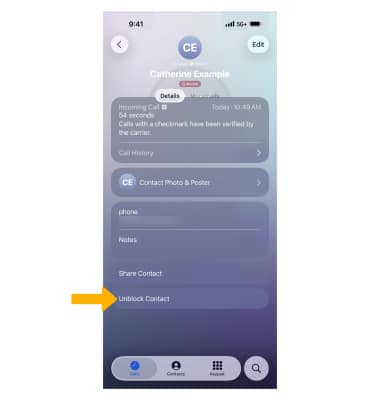
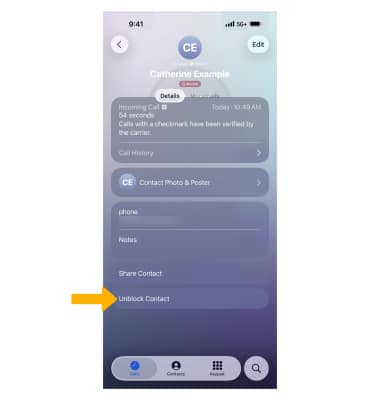
Manage blocked numbers through Settings
VIEW BLOCKED NUMBERS: From the home screen, select the  Settings app > scroll to and select Apps > Phone > Blocked Contacts.
Settings app > scroll to and select Apps > Phone > Blocked Contacts.
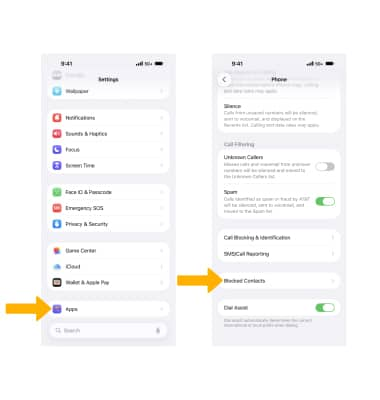
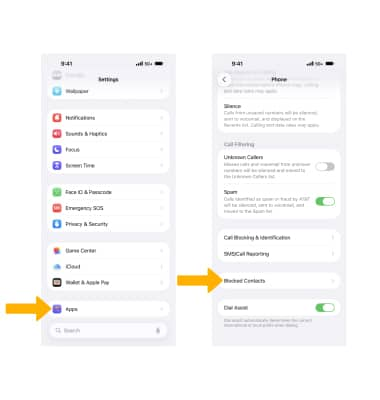
BLOCK A CONTACT: From the Blocked screen, select Add Blocked Contact then select the desired contact that you would like to block.
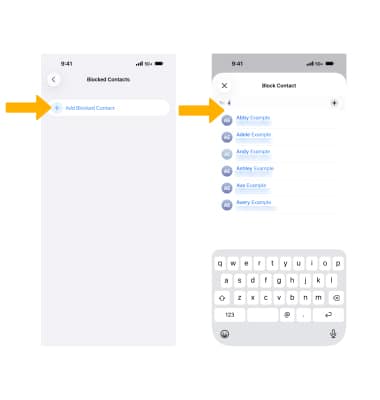
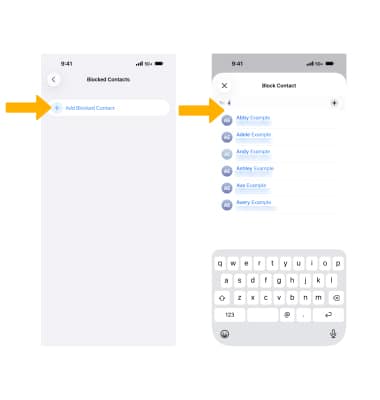
UNBLOCK A CONTACT: Select Edit. Select the  Remove icon next to the desired contact. When finished, select Done.
Remove icon next to the desired contact. When finished, select Done.