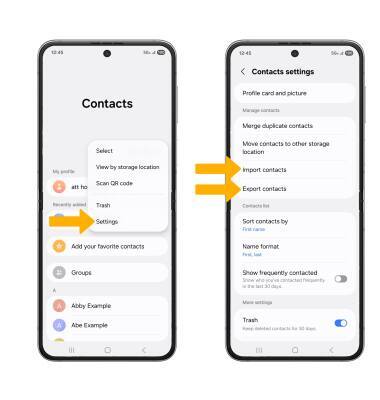Contacts
Learn how to add, view, delete, and customize by adding a picture or ringtone, and backup your contacts.
In this tutorial, you will learn how to:
• Add a contact
• Edit or delete a contact
• Add a ringtone
• Backup your contacts
Add a contact
1. Select the ![]() Add icon, then select the desired Contact save location.
Add icon, then select the desired Contact save location.
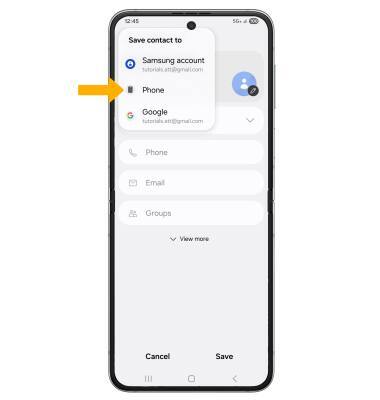
2. Enter the desired contact information in the corresponding fields. Select the drop-down icon to change the desired account you want to save the contact to. To add a picture or AR Emoji, select the Edit icon then navigate to the desired image. To create a background for your contact card, select Create profile card. Select Save when finished.

Edit or delete a contact
EDIT CONTACT: Select the desired contact, then select the ![]() Edit icon. Edit the contact as desired, then select Save.
Edit icon. Edit the contact as desired, then select Save.
DELETE CONTACT: Select the  More icon, then select Delete. Select Move to Trash to confirm.
More icon, then select Delete. Select Move to Trash to confirm.
Add a ringtone
From the desired contact, select the  More icon > Change ringtone/vibration > Ringtone > select the desired ringtone > Back arrow.
More icon > Change ringtone/vibration > Ringtone > select the desired ringtone > Back arrow.
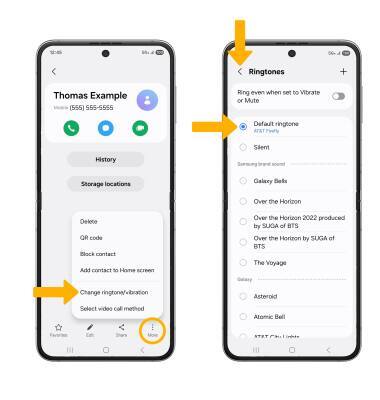
Backup your contacts
From the Contacts screen, select the  Menu icon > Settings > Import contacts or Export contacts and follow the prompts.
Menu icon > Settings > Import contacts or Export contacts and follow the prompts.